How to Find a Fast Charger
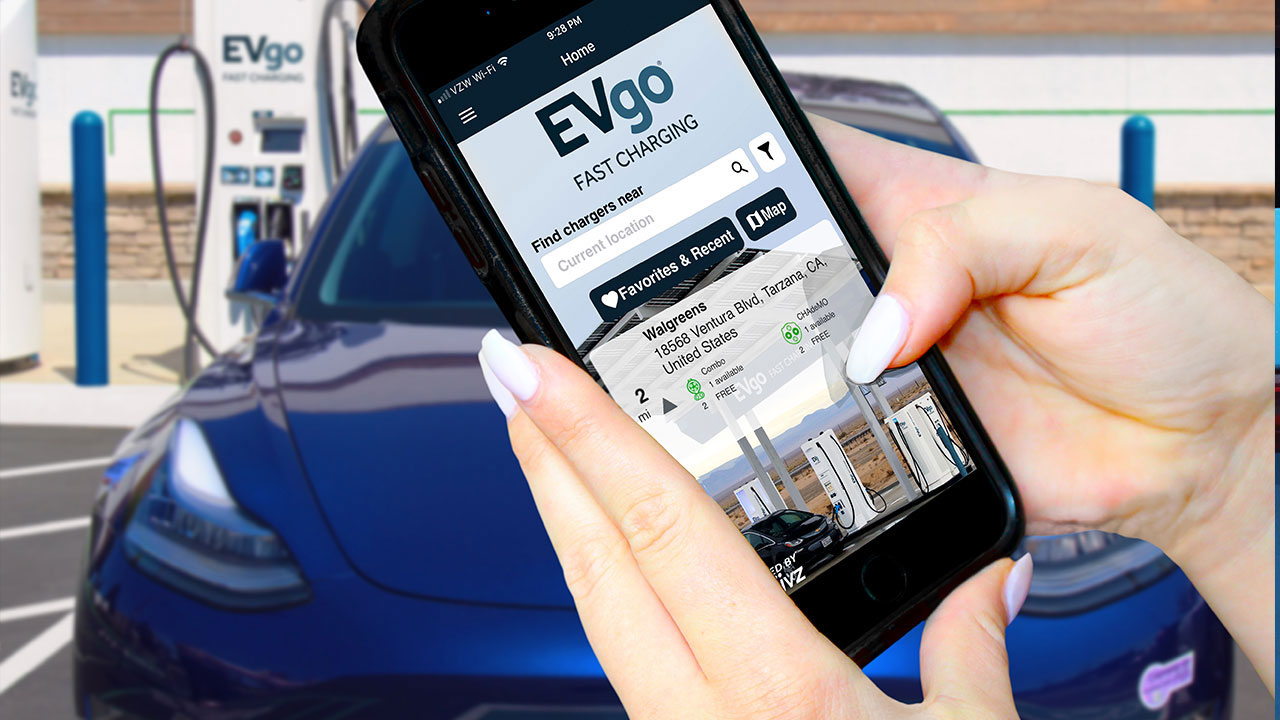
Looking for a fast charger? Our EVgo app makes it easy! The EVgo app gives you three ways to find a fast charger. Before you start, be sure to download the EVgo app at the App Store or Google Play at https://www.evgo.com/download-app/.
To get the best rates, sign up for a charging plan at https://evgo.com/charging-plans/.
If you already have the app, be sure you have the latest version. First, set or change your filters. The filter screen enables you to select the connector type, choose to see all chargers or only available chargers, and traffic on the map.
Be sure to save your settings for future sessions. Anytime you want to change them, you can. Once you’ve set your filter preferences, you are ready to find a fast charger. Let’s take a quick look at the ways you can do it.
1. The Closest Available Looking for the closest charger to you? The closest available charger automatically appears you the home screen when you open your app. Just click it.
2. The Map Want to see all the chargers in the area? Click on the “map” icon on the home screen of the EVgo App. clicking on the map icon.
3. Search Want to search for chargers in another area? Just type the location you are looking for into the search box on the home screen. All three ways take you to the EVgo app’s station screen.
(Note: If you use the map, you will need to choose a station before reaching the station screen. When the Map opens, you get a narrow view of your current location. Use your fingers to zoom out so you can see all the stations nearby. A green pin means there is at least one charger available at that station. A blue pin means that all chargers are currently in use. A gray pin means the station is temporarily unavailable. Just click on the station of your choice and you will come to the station screen, which shows the chargers’ names, address, connector type (CHAdeMo, CCS Combo, Level 2), hourly rate, and availability. Green-colored connector icons mean the charger is available. Blue icons mean the charger is in use. Red means the charger is unavailable for other reasons. Click on the charger that is available (and note of course that a charger’s status can change on your way to the station). Click on the “pin-on-map” icon at the top right of your app screen to open your navigation app. Your default navigation will launch and take you there.